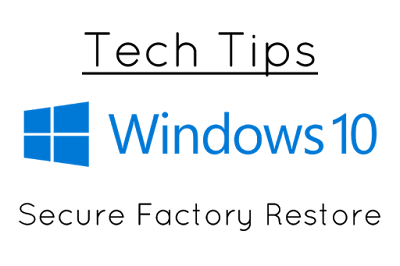Happy holidays! You may have just purchased a new computer during the Thanksgiving sales and now you have a dilemma. What the heck do you do with the old PC? Many of you may choose to donate or sell your old system, but how do you get your old computer ready for sale? I’ve had many customers ask me over the years what they should do with a computer they are preparing to get rid of and today we’re going to tackle that question.
Since Windows 8, Windows has a built-in factory restore functionality which makes it simple to remove all your data and restore your computer to factory defaults (AKA get your computer ready for sale). We will be walking through the steps needed to get everything cleaned off your computer (securely!) so you can rest easy that the next owner of your computer cannot see/recover any of your old personal data.
Getting Started
The instructions in this tutorial will cover how to perform a factory restore on Windows 10, but the same general ideas can be applied to Windows 8 users.
Before you factory restore your computer, be sure to copy off any files, folders, and extras that you want to keep. This process will remove all of your personal data from the computer. Also, be sure you check Windows 10 for any updates. This may solve any potential problems you may experience while attempting to restore your computer.
Tutorial
Open the Start Menu by clicking the Windows logo in the bottom-left, then click the Gear icon to open the Windows Settings menu
In the search bar, type “Reset this PC” and select the auto-complete option that appears
Under Reset this PC, click Get started
On the pop-up window, select Remove everything
In the following window, you have two options. If you are just trying to factory restore your PC (and not give it away / sell it), choose the Just remove my files option. This is much quicker. If you are planning on giving away or selling your PC, choose Remove files and clean the drive.
In the next screen, choose Reset – Windows will now begin to factory restore your computer. If you chose the clean the drive, Windows will also overwrite your old data multiple times with random data to ensure someone cannot restore your old files.
That’s it! It will take some time to do the factory restore, but you can walk away safely until everything finishes.
Thanks for reading this far - Stay tuned for more tech tips for the holidays or make your requests below.
See also
- It's Almost Fall, Time for that Late Spring Cleaning - Dusting your PC/Laptop for Improved Performance
- Recover Your Data When Your Computer Stops Working (Basic Data Recovery)
- Do you need anti-virus software anymore?
- Windows 10 Start-Up Repair/Recovery - How to fix your Windows 10 PC when it fails to boot
- Windows System Restore And You - Or how to deal with Windows Updates that broke your computer